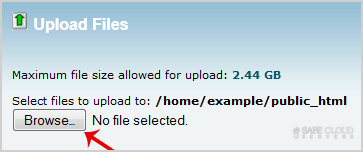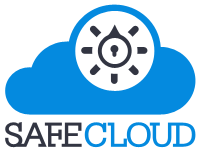1. Log into your cPanel account.
2. In the "Files" section, click on the "File Manger" Icon.
3. A small Window will prompt you to select the domain or folder location. Should you have a number of domains or addons, select the appropriate domain name or folder location and press the "ok" button.
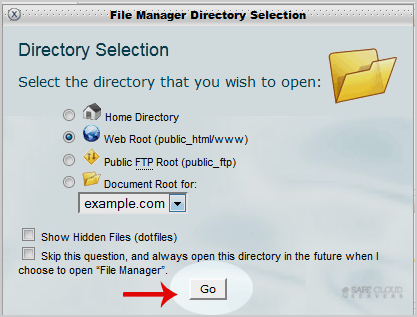
4. Navigate to the directory where you want to upload your files to. For example, should you wish to upload your file to the public html folder, you need to go to /public_html first. On the left side you can see a list of directories. Double Click on the "public_html" folder.
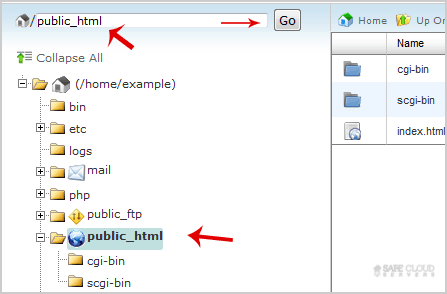
5. Now click on the "Upload" icon.
6. Click on the "Browse" button and select the file you want to upload from your PC. After you have select the file, the upload process will begin automatically.