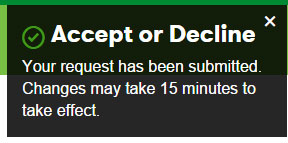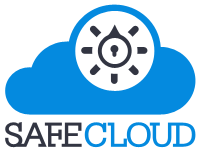Login to your GoDaddy account then click on "Manage" next to "Domains".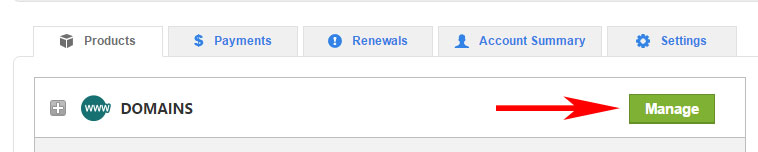
Follow the next steps depending on which Domain Manager you see.
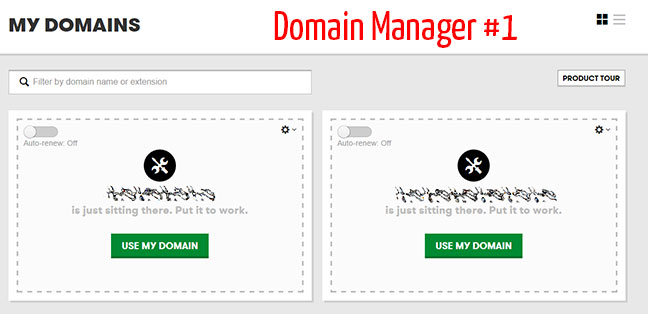
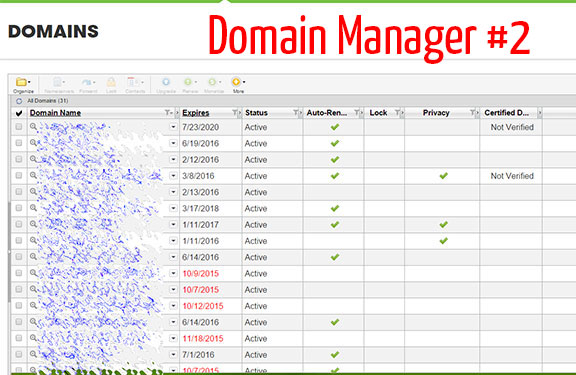
- Click on the Settings Icon near the domain you would like to transfer, then "Domain settings"
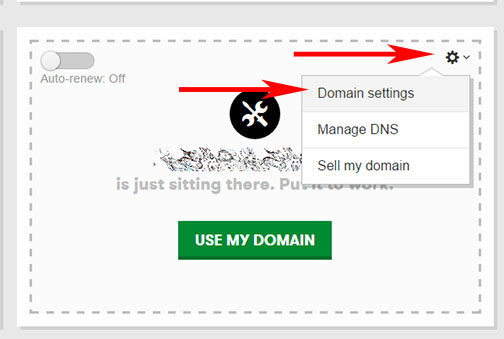
- Scroll down to where you see Domain Lock. If is says ON next to it, you must turn it off by clicking "Edit"
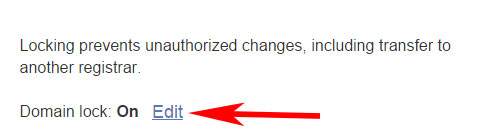
- Next, click the green bar to turn off Domain Lock
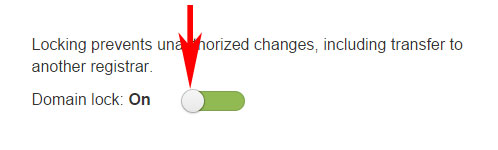
- After you have successfully turned off Domain Lock, click the "Transfer domain away from GoDaddy" link. *Note* The EPP / domain transfer code will be e-mailed to the "Administrative Contact". You may change the administrative e-mail address on the same screen by clicking "Edit" in the "Contact Information" section of this page, then "Edit all Contacts" on the next page.
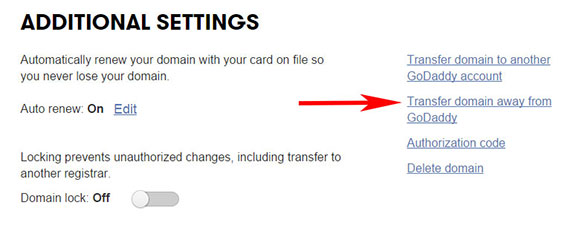
- On the next screen, you will be asked where you are transferring and why. You do not have to give a reason, you can just click "CONTINUE WITH TRANSFER".
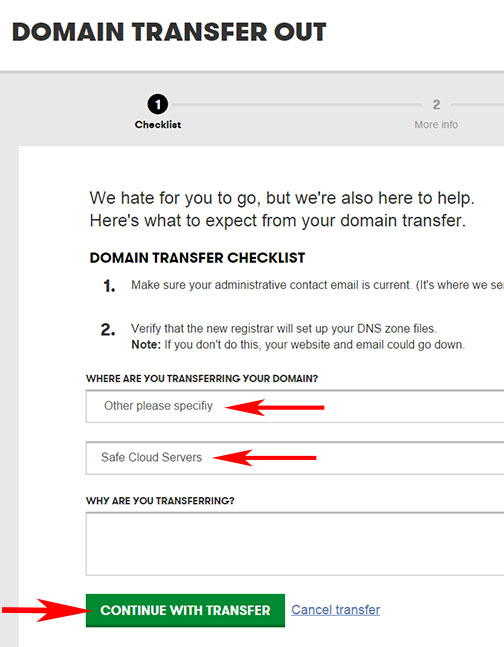
- Shortly after, you should receive an e-mail with an Authorization Code. It may look like this. Copy the authorization code, you will need to past it.
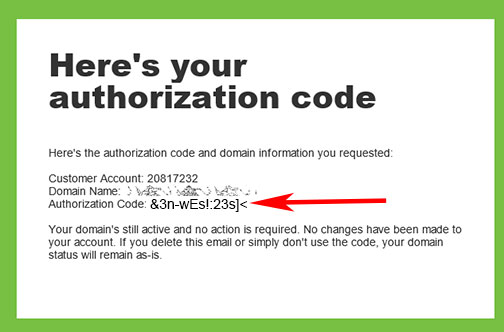
- Once you receive the code, you may transfer the domain to Safe Cloud Servers via the "Domains" menu, then "Transfer Domain". You may skip the following Domain Manager #2 steps and continue to "Safe Cloud Transfer".
Domain Manager #2
- Click on the domain name you want to transfer and access the settings.
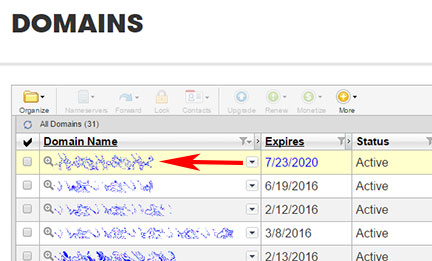
- Once in the Domain Settings, locate "Lock" and turn it off by clicking "Manage".
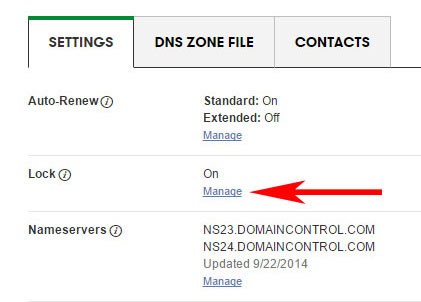
- After you click manage, on the pop up screen click "Off", then"Save".
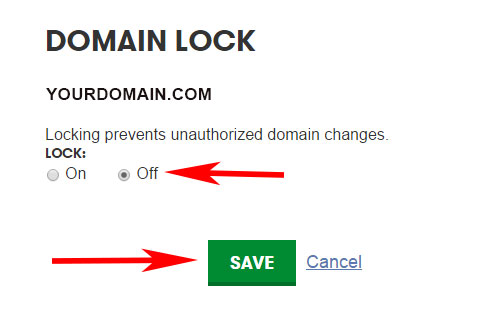
- Once the domain is no longer locked, click on "Transfer Out" next to "Domain Transfer".
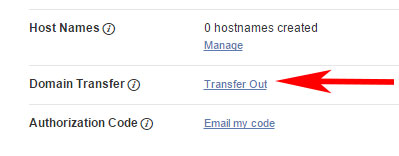
- On the next screen, you will be asked where you are transferring and why. You do not have to give a reason, you can just click "CONTINUE WITH TRANSFER".
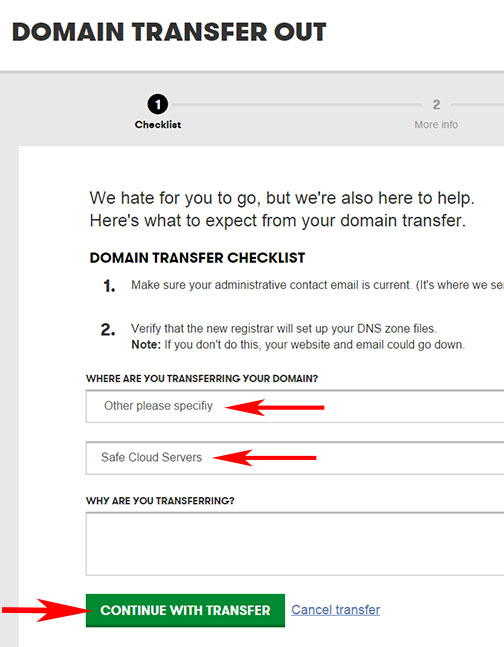
- Once you receive the code, you may transfer the domain to Safe Cloud Servers via the "Domains" menu, then "Transfer Domain". You may skip the following Domain Manager #2 steps and continue to "Safe Cloud Transfer".
- From the Safe Cloud Servers site, click on the "Domains" menu, then "Transfer Domain".
- Enter the domain name and TLD (Top Level Domain - Ex: com, net, org) then click "Transfer", then "Continue".
- On the following page you will be asked for an EPP code. This is the Authorization Code that you received via e-mail from GoDaddy. It may look like this
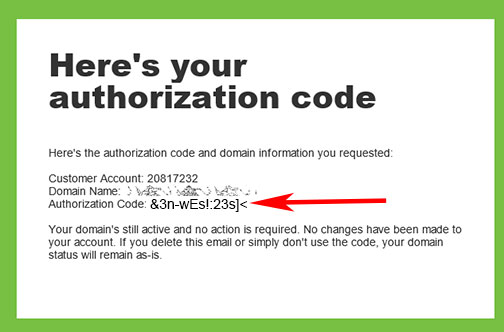
- Click "Continue" and you will be brought to the checkout page. From there you may checkout. After you checkout, the domain transfer process will be started.
- Shortly after you checkout you will receive an e-mail with a subject similar to "Domain Transfer Request". You must open that e-mail and click the link confirming the transfer. On the page that opens, click "I Approve" option then "Submit".
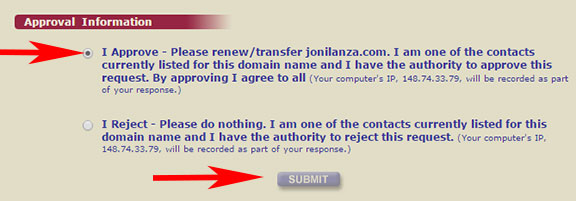
- Login to your GoDaddy account then under the Domains category, click the "Transfers" tab. Locate the domain you would like to transfer then click "Manage" next to it. If you don't see anything listed there, check again in a few minutes. Sometimes it takes a little time.
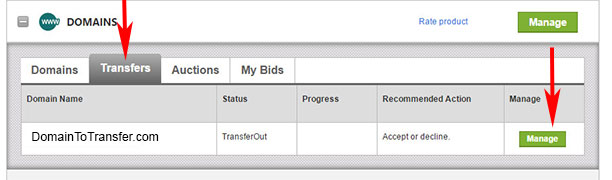
- You may see a window that pops up labeled "Transfer Status". If so, click "ACCEPT OR DECLINE TRANSFER NOW". Another window may appear, click "Accept transfer" then "OK"
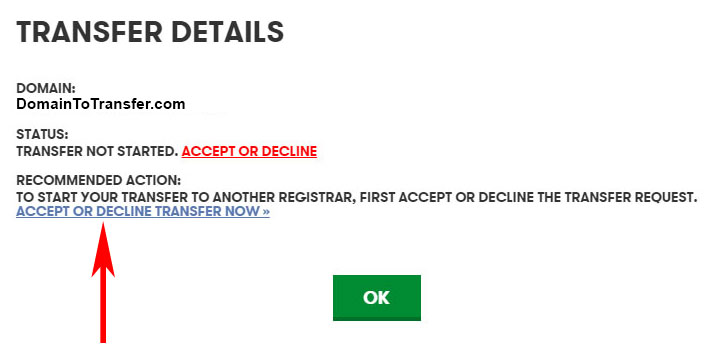
- On the next screen, make sure the domain you are transferring is checked, then click "Accept/Decline"

- After you accept the transfer, the domain transfer process is underway and should be transferred soon.